 Top Tips
Top TipsHere is a new tip to help with Linux installation and operation from the gang at Really Linux.
 Top Tips
Top Tips
Here
is a new tip to help with Linux installation and operation from
the gang at Really Linux.
This week's tip is on setting Dual boot controls for your machine. First we give the beginners out there a very simple overview of how to ensure your dual boot is set to load Linux or another OS as default, next we mention tips on setting the length of time for the dual boot sequence.
Dual
Booting Default
When
you install Linux on a system with an existing operating system
like Microsoft® Windows™ you will likely desire a way to
customize how the dual boot option will work.
Your first option is which operating system will load by default. Often the standard settings for your Linux installation will make Linux the default, but perhaps this is not what you desire?
In Linux X-windows, find the System utility called Linuxconf (stands for linux configuration). If you have a hard time finding it, then instead open an x-term session and type linuxconf.
Under Linuxconf, you will find a menu item labeled "boot mode" and then a tool called Lilo. Under the item "default boot configuration" simply select which OS you want to enable as default. Linux is usually the preset default.
Dual
Booting Time Limit
What
if you desire to switch to another OS than your default? At the
system startup you would need to type in at the LILO prompt
something like: win or linux. Of course, the startup may not give
you enough time to think about and then type this. I've set my
servers to allow 25 seconds for me to decide and then to type a
name. This is very helpful if you're always near the machine and
ready to type. However, some folks prefer that their system
starts up faster (not waiting 25 seconds). This is fine, so long
as you are comfortable with your default setting (mentioned above).
Again, as mentioned above, under Linux X-windows, find the System utility called Linuxconf. If you have a hard time finding it, then instead open an x-term session and type linuxconf.
Under Linuxconf, you will find a menu item labeled "boot mode" and then a tool called Lilo. Under the item "LILO defaults" look at the option for "Prompt time out" in seconds. This is where you would type in how many seconds you want the system to wait for you to type in an OS before running the default OS. I've tried to depict this in the illustration below.
Using these two tips should make your system startup more comfortable and conforming to how YOU personally work rather than installed setup defaults.
(Illustration of
Linuxconf used to change dual booting time limit)
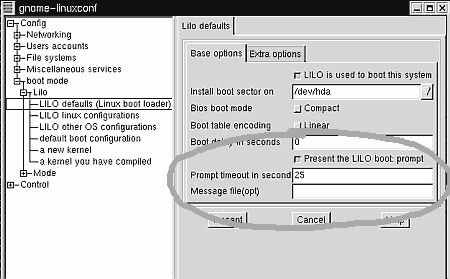
More Tips (Reallylinux site)
Additional Resources (other sites)