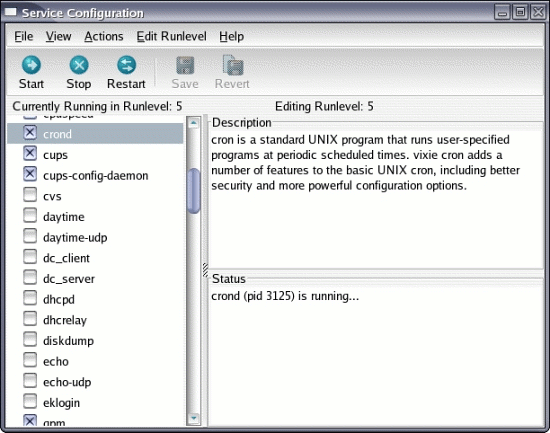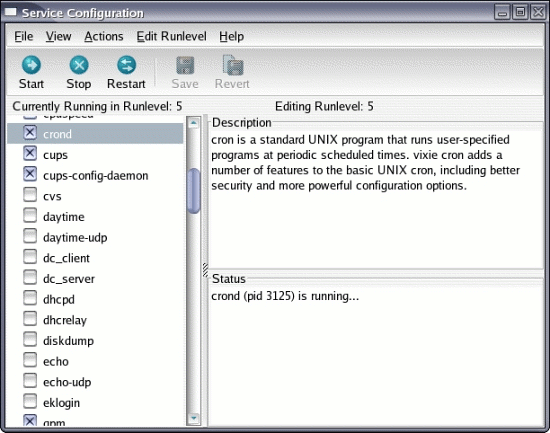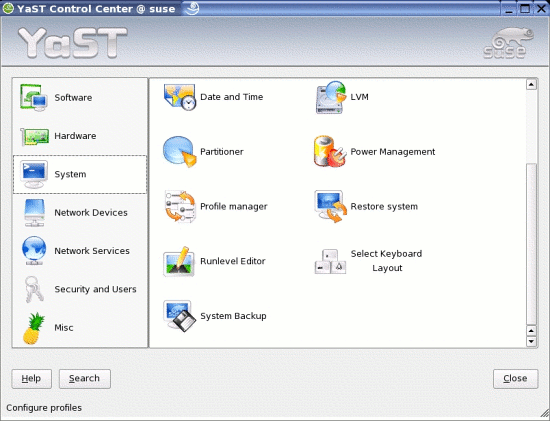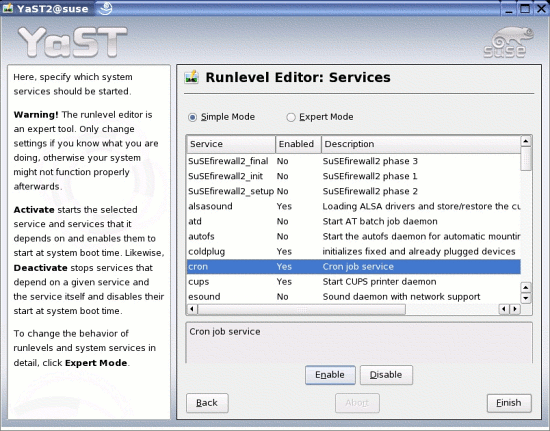Starting Processes in Fedora, SuSe, Ubuntu
by Mark Rais, senior editor reallylinux.com.
Learn more about configuration with: Configuring a Linux Server
At some point we all need to get into our Linux system, and ensure that key processes are started correctly at boot-up.
There are many ways to accomplish this task, but few have taken a moment to write simple steps clarifying how to do this using the existing GUI interfaces for the most common Linux versions.
This very brief guide will show you how to find and start your system processes also called services by using the cron process as an example. You can follow these same steps to start other processes as well.
I share the basic steps for FEDORA, SUSE, and UBUNTU below.
FEDORA SERVICES START
1. From your Fedora main menu, choose Desktop, then System Settings, then Server Settings, and click on Services.
2. You will see the Service Configuration window with a list of all active and disabled services.
3. Scroll down the list, and click on the box to check a service you wish to be activated automatically upon restart.
4. You can also immediately force a service to start by highlighting it and then pressing the Start button.
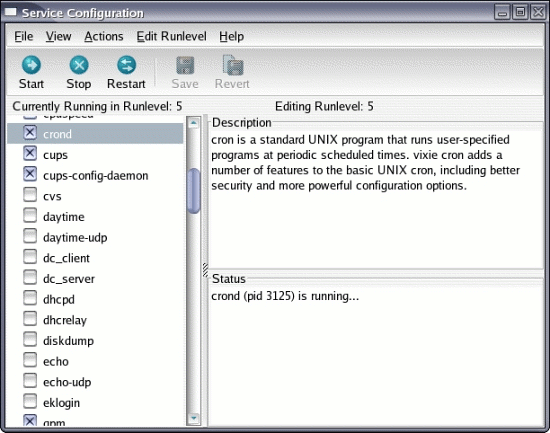
Starting the example cron service in Fedora
5. When finished, choose File from the menu, then Save Changes. You can now reboot your system.
SUSE SERVICES START
1. From your SuSe main menu, choose System, then Configuration, and click on YaST.
2. In YaST, which is the SuSe configuration tool, choose System.
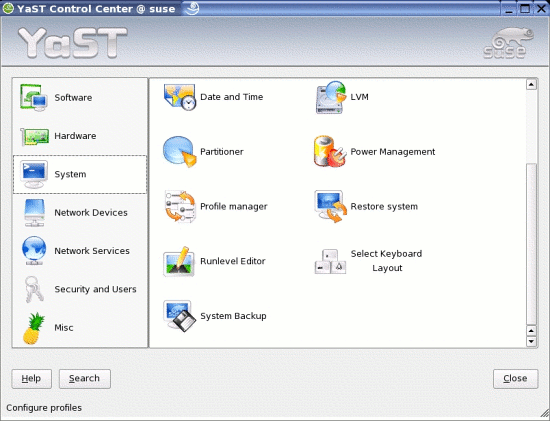
Finding the process/services tool in SuSe
4. On the right you will notice a number of options. Scroll down until you see Runlevel Editor. Click on it.
5. Locate cron (or whatever process you need) on the list and ensure that it is enabled. It should have the word Yes beside it. If it does not, then highlight cron and press the Enable button.
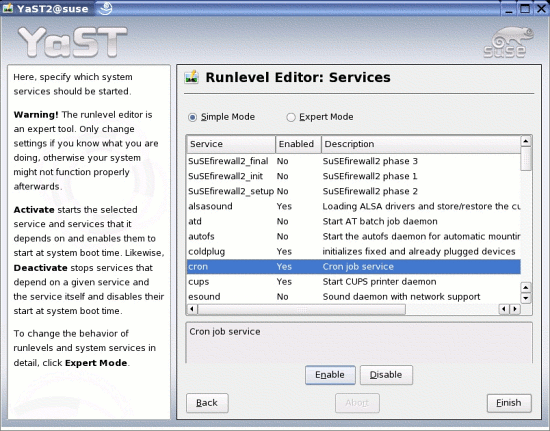
Starting the example cron service in SuSe
5. Now press the Finish button to save your changes and reboot your system.
UBUNTU SERVICES START
1. From the main menu, choose System, then Administration, and click on Services.
2. You will see the Service Settings window.
3. Find your service. In my example I am trying to start cron. So I locate and highlight Actions scheduler (cron) and click on the box to add a check mark. This ensures the process will automatically start.
4. Now press the OK button, and go ahead and restart your system.
Mark Rais serves as senior editor for reallylinux.com, promotes Open Source to organizations and government leadership in USA, Asia and Africa, and has written numerous Linux books, including Linux for the Rest of Us.
Linux is a registered trademark of Linus Torvalds. IBM, PC-DOS, and OS/2 are the registered trademarks or trademarks of International Business Machines. Microsoft, Microsoft Vista, Microsoft Windows are all trademarks or registered trademarks of Microsoft Corporation both in the United States and Internationally. All other trademarks or registered trademarks in this opinion piece belong to their respective owners.